MT7 Radionic Program Screen Cap
MultiTreat 7 Radionic application for Distance Healing Screen Capture Video This video will give you an overview of MultiTreat 7 0 which is a computer application for sending distance healing You will be able to see the input of information into the various fields as explained in the Framework Dowsing video MultiTreat Input information for distance healing which conveys similar information but in a mind map format I will be talking about treatment rates and numerical identifications so if you are not familiar with these terms it may help to watch Distance Healing with Cakes which can be seen in presentation format on Slide Share LINK or YouTube a http 3A 2F 2Fyoutu be 2Fg-eSq-4EsiY a Also a Framework Dowsing interview Introduction to MultiTreat 7 with Barbara Garratt gives a good overview of the applications development and scope Switch to part screen capture When you first open MultiTreat 7 there will be a message There are no disk treatments enqueued and Press return to start MT We need to hit the return key to initiate MultiTreat 7 You can see that the screen changes so that there is a large area here for the current treatments This is empty at the moment because there has been no data entered into MultiTreat 7 I will now go through the process of inputting a new treatment for a target The data is entered into this area of the screen and this is where you will receive prompts for each field required We type in the command TREAT into the blank field where the cursor is flashing This initialises the prompt Target Identification where you will enter a unique number which represents the target that you are treating Most people who use the MultiTreat program incorporate the date of their analysis into this number Once you have pressed return the next prompt is Target name This field is optional and can be left blank To make things appear clearer we are going to insert a name here Collie x dog and press 'return' The prompt 'Rate is the first Numerical Identification which represents your first treatment There is a 22 digit span If you are unclear as to what a Rate or Numerical Identification is you may find it helpful to watch the Framework Dowsing video Distance Healing with Cakes Having pressed enter the next prompt is Level and here is where you will define at which physical or subtle body the treatment is to be directed The video MultiTreat Input information for distance healing gives an overview of typical subtle body levels frequently indicated during an analysis The next two fields are the length of time for each daily treatment and then the number of treatments which are required We are then given the option of inputting data which corresponds with the 2nd treatment If there is only one treatment we press return once again and this initialises these treatments for 'Collie x dog' We can see the information has come up on screen in the large treatment area of the MultiTreat window So let us input information for a 2nd target Once again we give that target an identification number name treatment rate subtle body or level and treatment time and number of treatments If there is more than one treatment the prompts guide us through inputting the additional information into the fields Here we will add another item and when this treatment is initiated it appears in the treatment section of the MultiTreat 7 screen The actual treatments are not displayed only the target identification numbers name if one has been included and the length of time remaining for each targets treatments I am now going to show you how MultiTreat 7 appears when you initiate your 2nd days treatments On opening MultiTreat the program indicates that There are disk treatments enqueued There is also the question Do you want to start these treatments Type Y for yes and N for No You would type N if you have already run MultiTreat for that day and you have additional targets which require treatment that day We have the 2 targets which you saw entered earlier plus I have added some further examples Additional information for new treatments is added in the same way as shown before and these are automatically added to the existing ones On our desk top screen capture you can see the Blue MultiTreat window The screen size is discrete allowing for placement in other areas of your desktop Or you can minimise the program It will continue to process your daily treatments whilst on the task bar
-
Select a category



















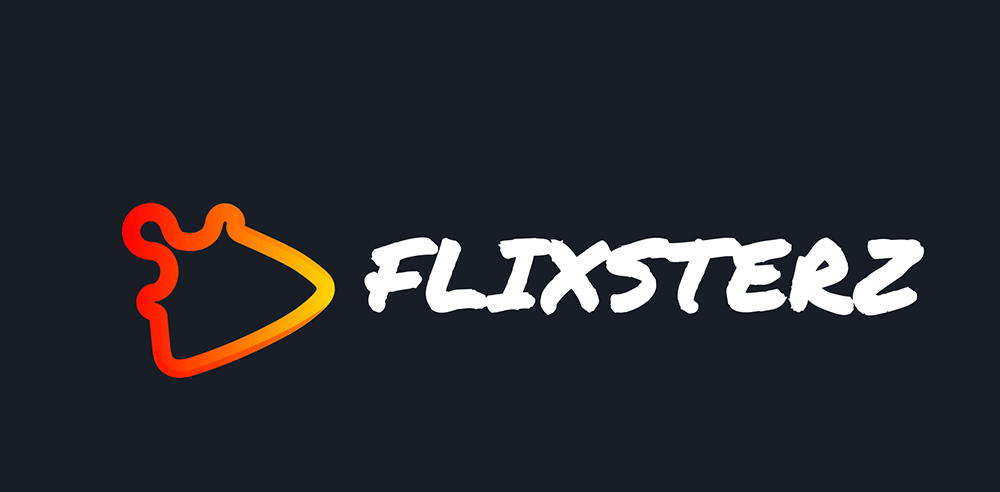
There no comments on your videos ATM